Ever wondered how a website seems to remember your previous visit the next time you click over to it? Yes, your internet browser does remember you and your internet surfing habits to an extent, and while it might seem like some sort of magic trick or even a little creepy, we promise it’s not. It all has to do with cookies (not the freshly baked variety), cache (pronounced “cash”), and your browsing history. These tools work together to make visiting a website a better experience, and we’ve teamed up with our friends at ColoredCow to help you understand how they all work. Grab a snack and let’s take a look at each.
Cookies
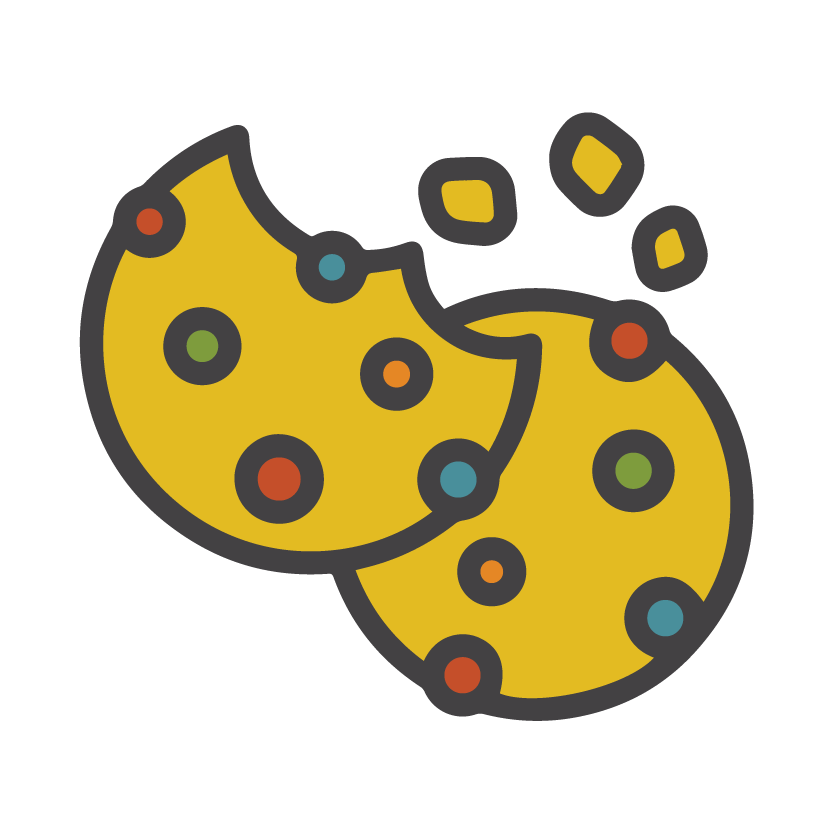
No need to fight off that loveable blue monster from our childhood–he’s not into these kinds of cookies. In relation to websites, cookies are little pieces of data that help identify your computer when you use a computer network. When you visit a website, the corresponding web server will create that block of data and store it in your system’s local memory, thus creating the cookie. This block of data usually has a fixed lifespan and is flushed from the system after that fixed span of time expires.
Cookies serve a few different purposes, but the primary goals for the use of cookies are:
- Session management: When cookies are used, they allow websites to recognize users and recall their login information as well as preferences for topics they want to see on their feed, such as sports updates over local or national news.
- Personalization: Cookies help build a customized experience for internet use by showing you ads based on your interests and the sites you frequent.
- Tracking: Online retailers often use cookies to track which items a customer has viewed and create suggestions for other products they might be interested in, as well as hold items in a customer’s cart or bag until they are ready to check out.
There are also different types of cookies. While they function similarly, they are often used in different cases.
- Magic cookies are an older form of cookies that refer to the blocks of data sent and received without changes, such as login credentials for systems like a business’s internal network.
- HTTP cookies are a “repurposed” type of magic cookies built for perusing the internet. This is the type of cookie you will typically encounter in modern-day online experiences, like shopping online (shown below). They are sometimes referred to as internet cookies and are created to recognize when you visit a new site, creating the data that will be recalled the next time you visit the site. Upon your next visit, your browser will return the information it previously stored in the cookie to remember the data from your previous visit.
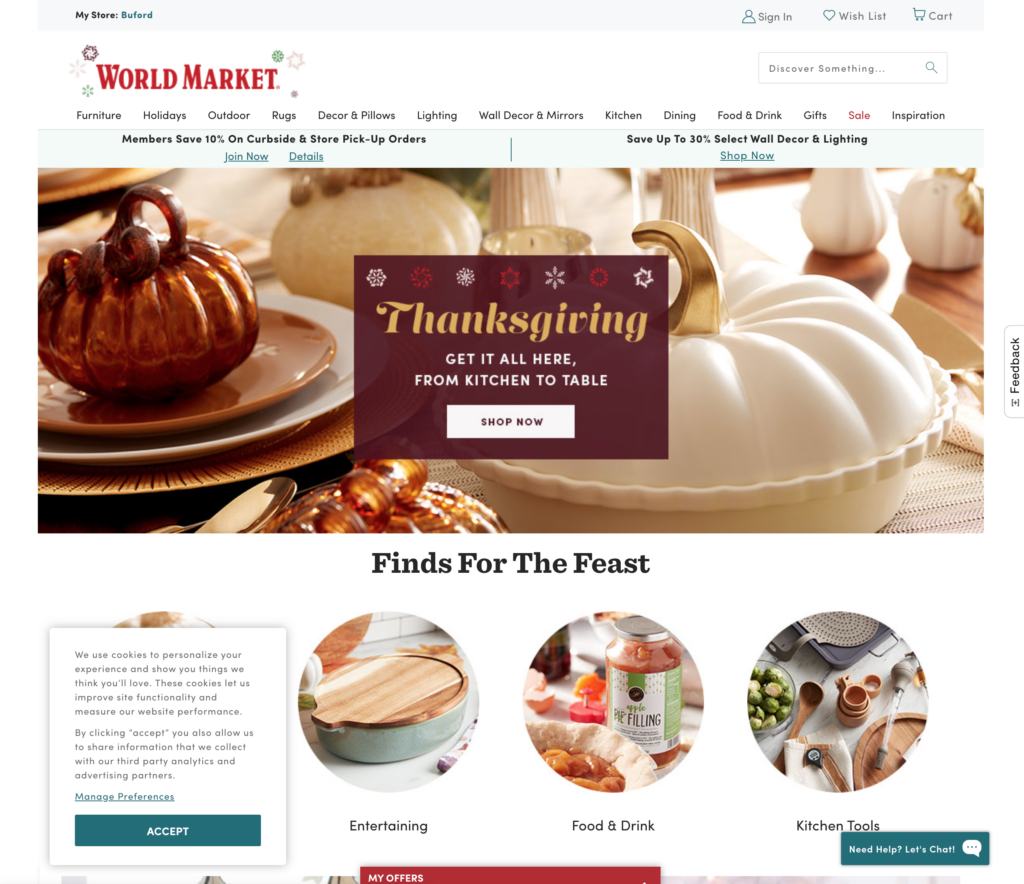
You may be wondering how cookies can interfere with web development projects when working with our team. The ColoredCow team shared an experience they faced with a client, in which the business’s online platform was supposed to work with a CRM so that if a user attempted to review secure content through the CRM login, the platform was supposed to verify the login and authenticate the user before giving access to the content. For testing purposes, our developers needed testers to log out of the CRM to check whether the secure content was populating correctly. The testers had to clear browser cookies for each test to verify it was working.
How to clear cookies in:
Cache

While it sounds like a browser cache might have something to do with money, it’s really referring to the technique that is used to enhance your user experience when you visit digital platforms on a regular basis. A cache is a dynamic piece of the memory block that is created when a browser stores user information for a web platform. The data displayed in the front-end files are stored in the user’s local storage as a browser cache.
The browser cache is what helps speed up the user’s navigation across the platforms they have already visited. A small amount of memory is taken and then the file’s information is stored so that when a user visits a platform again, the data displayed is picked up from the browser cache instead of bringing in data from the webserver.
Think of it this way: caching helps keep the static elements of a website that likely won’t change often handy so that the only information that needs to be retrieved from the site’s server is any new information. That is why caching speeds up the process.
However, caching doesn’t offer unlimited storage capacity. That’s why, just like browser cookies, you need to clear your cache from time to time. This will help you make sure that you’re seeing the most current version of the websites you visit and that they won’t take up too much time to fully load. The process for clearing your cache is a little different depending on the internet browser you are using, but One.com has a really handy breakdown for how to do this on almost any internet browser. We’ve also included a few resources below for more information.
Caching is not just for the end-user of a website. Oftentimes we face instances with caching policies on the hosting servers of a website. For example, if a website has a user-base of about 10,000 users and is visited frequently, page content is cached accordingly. If any content or page layouts on the site are updated, in order for the change to populate, clearing the web server cache is essential. Otherwise, the changes will not start populating across a user’s device until the cache is reset from the hosting platform.
How to clear your cache in:
History

Your history is made up of the cache, cookies, and other preloaded information stored by a web browser when you visit anything on the internet. Yes, your browser history knows every site you’ve accessed, every Google search you’ve done, and more. Clearing your history will clear all the cookies, browser cache, and sometimes saved data for various platforms. In some cases, depending on your browser’s settings, you may be able to select what you want to clear as well as choose the time frame for which you want to clear, such as the past 24 hours or the past year.
But why is clearing your history important? It’s not much different from the reason you would change the filter in your HVAC system or empty your vacuum–doing so will help improve your browser’s efficiency and speed it up. There’s no clear-cut answer on how often you should clear your history, but since computers generally have a lot of memory, you may not need to do this as often as you would for a phone or tablet as they don’t have as much capacity.
How to clear history in:
As you can see, cookies, caching, and your browser’s history all fill important roles to help with your use of the internet. However, remember that a little housekeeping is important from time to time to make sure your browser operates optimally so if it’s been a while since you last cleared them (or you’ve never done it), take a minute to do it.





